Role
Industry
Solutions
Products
Some Smartrak functionalities tend to be overlooked by users in their daily interaction with the system, below are a few time-saving and handy tips to streamline your interactions with the Smartrak system:
The Universal search bar at the top of the map:

This can be used to search for the registration or remote name of vehicles, street addresses, geofences and maptag names.
If you start typing in the search bar, the system will list all street names, vehicle names and geofences/maptags featuring what you have typed so far.
The universal search bar is a very useful tool when you have lots of resources or a broad territory to manage and you want to quickly find what you are after on the map.
Ctrl + F, functions in a similar manner to the Microsoft search function when in any list of items such as vehicle names, plant, or location lists.
History search can be used to see if any of your resources were in a specific area at a specific date and time.
When you are in the map function, right-click your mouse and an additional menu of options appears, one of these is History Search.
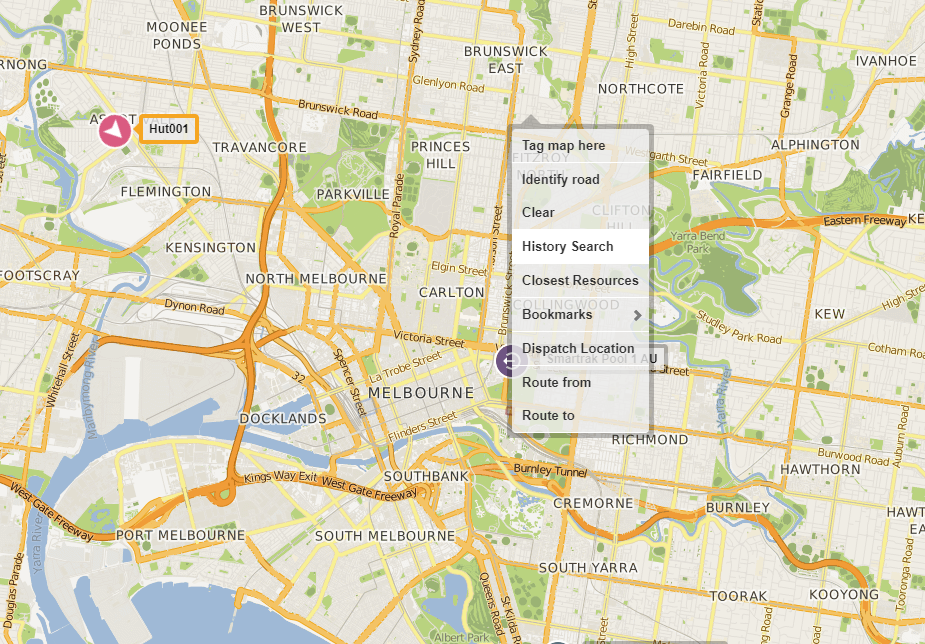
By clicking on History Search you bring up a search dialogue.
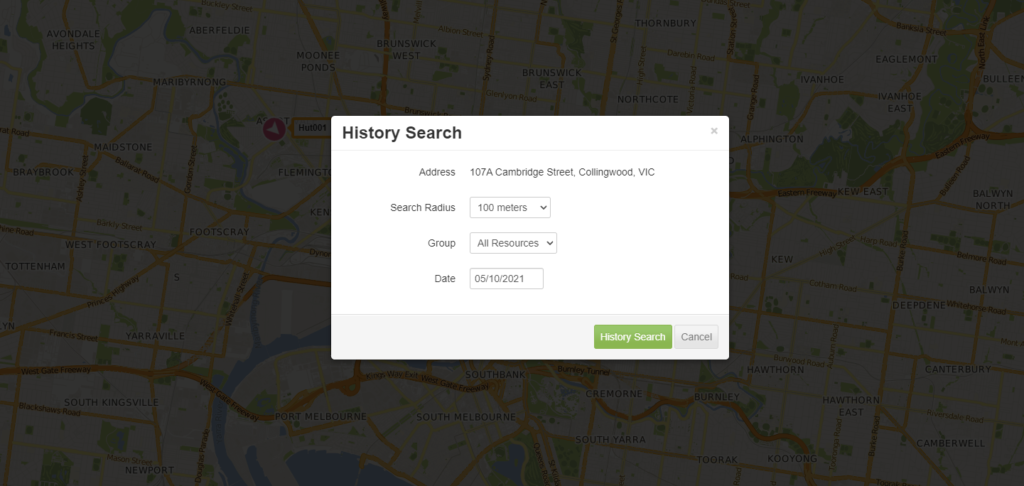
The radius of your search needs to be narrow enough to eliminate neighbouring streets, yet broad enough to pick up vehicles passing through your selected radius.
Red times indicate when a resource stopped in that area and green times signify when a resource passed through the area. By clicking on a specific time you can view the events on the map.
We know some of our customers have used this feature in the past for when reports come through from their customers and they need to identify a specific vehicle in an area. This can also prove useful when receiving complaints from the public about driving behaviour. You can either identify the relevant vehicle reported in the complaint or prove that none of your resources were in the vicinity at the time.